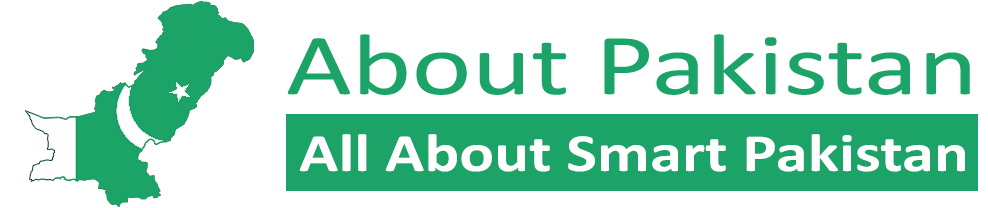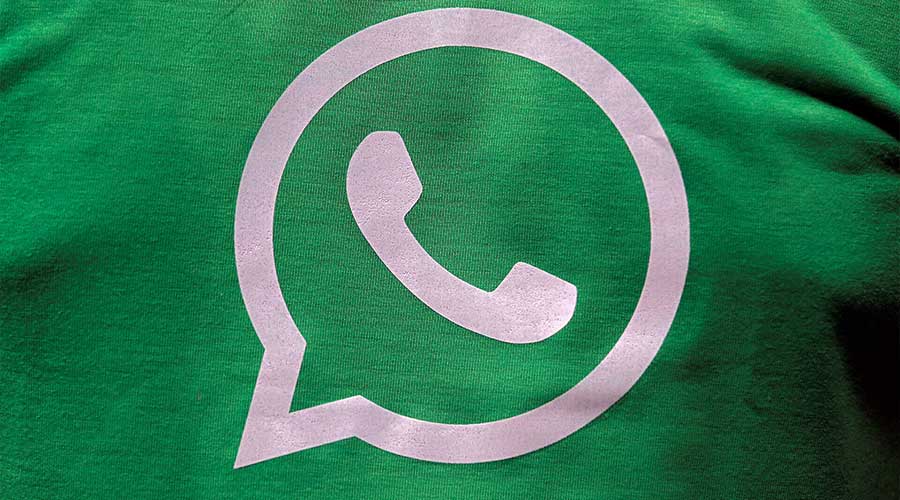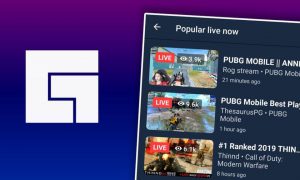Instant messaging app WhatsApp is starting to roll out its new security feature from today, which will enable users to log in with user fingerprint, eye and face identification.
WhatsApp took to Twitter and other social media platforms to make the announcement. “Today we’re starting to roll out a new security feature for WhatsApp Web and Desktop: face and fingerprint unlock when linking devices,” it tweeted.
Read more: WhatsApp delays privacy policy terms agreement date by 3 months after criticism
“WhatsApp does not see your face or fingerprint data. Chats for your eyes only,” it wrote.
How do you log in and log out?
WhatsApp has provided clear guidelines for users on how to log in and out using the latest features.
Log in
To log in to WhatsApp on WhatsApp Web, WhatsApp Desktop, or Portal, you need to use your phone to scan the QR code.
1. Open WhatsApp on your phone.
Android: Tap More options.
iPhone: Go to WhatsApp Settings.
2. Tap WhatsApp Web or WhatsApp Web/Desktop.
Android: Tap LINK A DEVICE. Follow the on-screen instructions if your device has biometric authentication.
iPhone: Tap Link a Device > OK. On iOS 14 and above, use Touch ID or Face ID to unlock.
3. Select the checkbox next to Keep me signed in on the QR screen on your computer or Portal to stay logged in on this device.
4. Use your phone to scan the QR code on your computer or Portal.
5. If prompted, tap or select Done.
Note: The authentication is handled by your device’s operating system using the biometrics stored there. WhatsApp can’t access the biometric information stored by your device’s operating system.
Log out
You can log out of WhatsApp Web, WhatsApp Desktop, or Portal device from your phone or computer.
Log out from your computer or Portal
1. Open WhatsApp Web or WhatsApp Desktop.
Click Menu ( or ) above your chats list > Log out.
Log out from your phone
Open WhatsApp on your phone.
Android: Tap More options > WhatsApp Web.
iPhone: Go to WhatsApp Settings > tap WhatsApp Web/Desktop.
2. Tap a device.
3. Tap LOG OUT.